Aligning Checks
To align checks properly in the printer:
- Visit: https://ocp.cchsfs.com.
The Client Login screen appears.
When logging in you will need to follow the instructions for logging in using 2-Step Verification Process.
- If you are not logged in, enter our Client ID in the Client ID box and press the Tab key
- Enter your User Name in the User Name box and press the Tab key.
- Enter your Password in the Password box.
- Select the Remember me check box if you want the Solution Center to remember your information the next time you log in.
- Select the I'm not a robot check box and select the images based on the instructions shown on-screen, then click the Verify button.
- Click Log In.
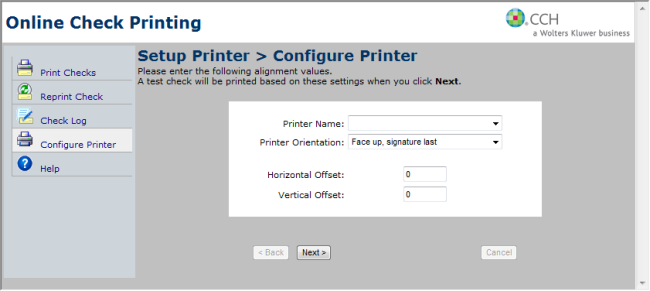
Configure Printer for Online Check Printing
- For step-by-step instructions on aligning checks properly in the printer, click the Help tab on the left of the page. (This opens Online Check Printing help.)
- From the Help Table of contents, select the Configure Printer topic, and refer to Adjusting the Starting Print Position.
See Also: